For years, iPhone users have relied on Voice Isolation to block out background sounds during calls, a handy feature for noisy environments or busy homes. However, with the iOS 18 update, things have shifted a bit.
Here’s a question from Debbie in Half Moon Bay that sums up the experience of many users: "Since I updated Apple software to iOS 18.0.1, I can no longer remove background noise while on the phone. This used to be in the Control Center. Have you figured out how to do this?"
That’s from Debbie, a fan of the Voice Isolation feature that used to let her chat on the phone with her dog barking in the background without her callers hearing the noise.
Good news, Debbie. With iOS 18, Apple introduced a smart new feature called Automatic Mic Mode, which adapts to your surroundings to automatically enhance call quality. Voice Isolation is still available, but now it’s part of a more intelligent, hands-free experience.
I’M GIVING AWAY A $500 GIFT CARD FOR THE HOLIDAYS
Enter by signing up for my free newsletter.

Introducing Automatic Mic Mode
Automatic Mic Mode builds on the Voice Isolation and Wide Spectrum features that Apple introduced in iOS 15. Now, the mode can intelligently sense your environment and select the best microphone setting for clearer, more natural communication.
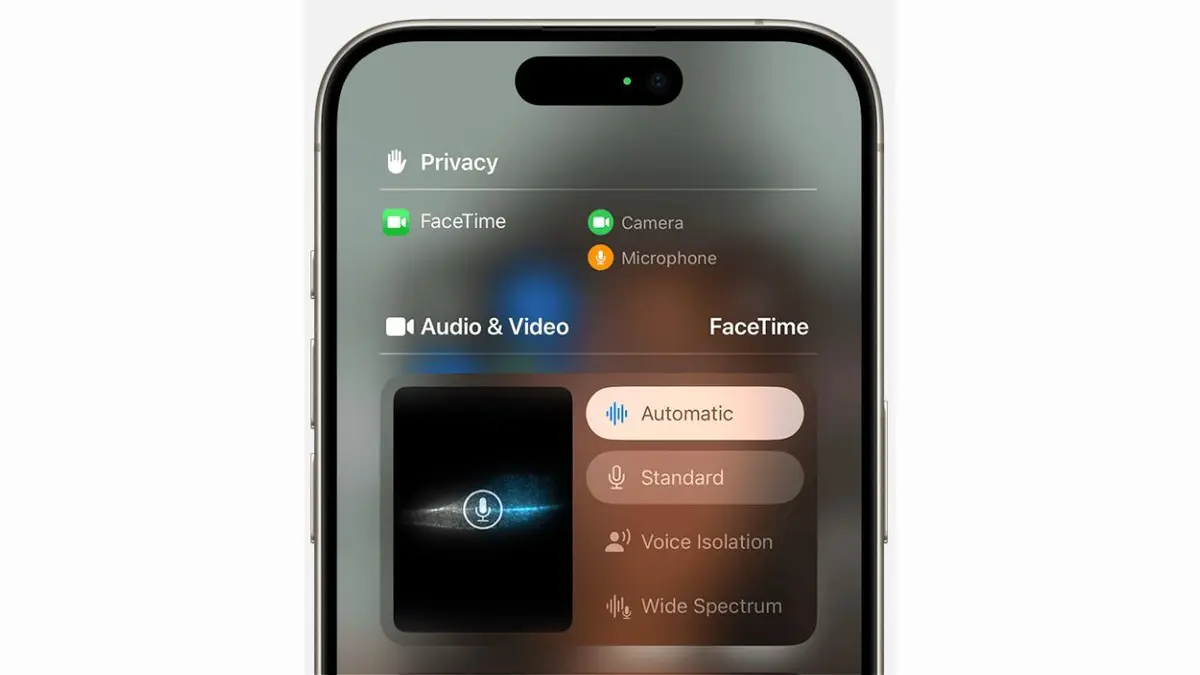
HOW TO PROTECT YOUR IPHONE & IPAD FROM MALWARE
Who gets Automatic Mic Mode?
This feature isn’t limited to the newest iPhones. If your device supports iOS 18, you can experience the flexibility of Automatic Mic Mode, from iPhone XR to the latest models. Not sure if you're running the latest iOS? No worries. Here are some quick steps to update your iPhone:
- Open Settings
- Tap General
- Select Software Update
- If available, tap Update Now and begin downloading and installing iOS 18.1
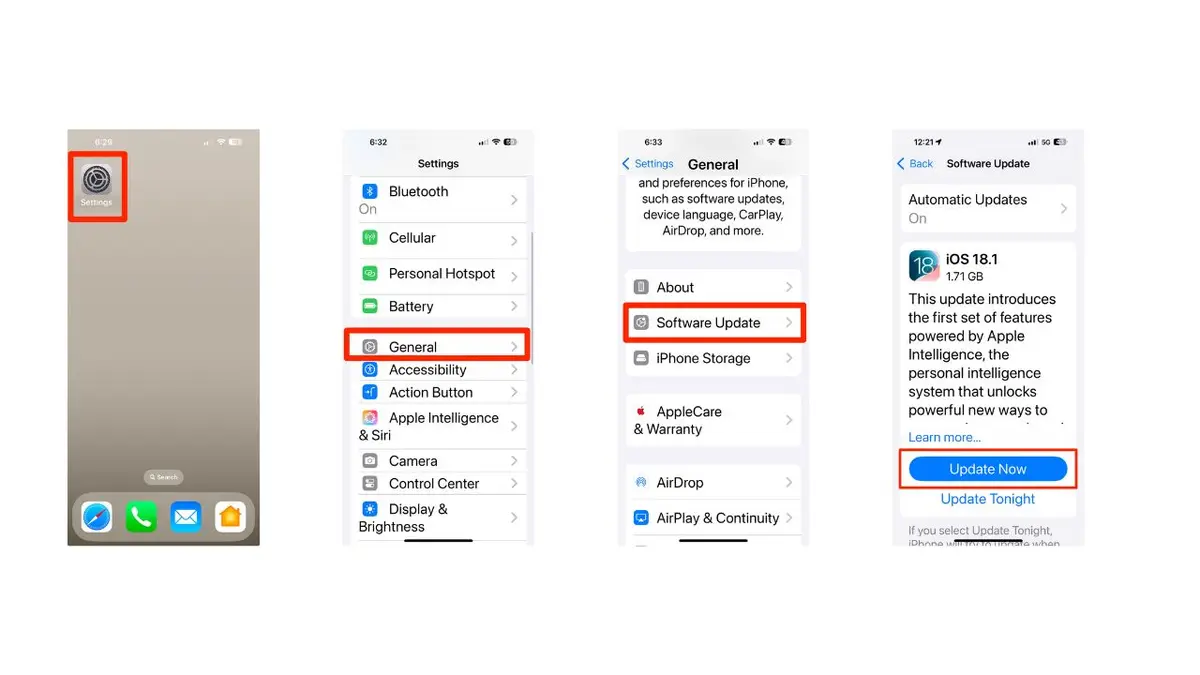
Here’s what it looks like in action
In a Noisy Place? If you’re on a work call in a bustling coffee shop, Automatic Mic Mode will default to Voice Isolation, blocking out background noise so that the other person hears only your voice.
On Speakerphone for a Group Chat? Switch to speakerphone for a group chat, and Automatic Mic Mode may shift to Standard Mode, creating a more open, natural sound that’s perfect for group conversations.
With Automatic Mic Mode, you no longer need to go into settings for most calls; your iPhone now makes those decisions for you. But don’t worry, Debbie, Voice Isolation is still available for manual selection if you prefer.
HOW TO EASILY RECORD PHONE CALLS ON YOUR IPHONE
How to enable Voice Isolation manually on iOS 18
For those who want to choose Voice Isolation themselves, here’s how to access it in iOS 18.0.1.
1) During a call: Swipe down from the top-right corner of your screen to open the Control Center.
2) Access Mic Mode: Tap on the app controls for your current call near the name of the app (like Phone or FaceTime).
3) Select Voice Isolation: Under Audio & Video, you’ll see options like Automatic, Standard, Voice Isolation and Wide Spectrum. Tap Voice Isolation to reduce background noise. Here's a breakdown of those options:
- Automatic: Automatically uses the Mic Mode that's best for your call type
- Standard: Uses standard voice processing
- Voice Isolation: Prioritizes your voice and blocks ambient noises
- Wide Spectrum: Leaves ambient noises unfiltered
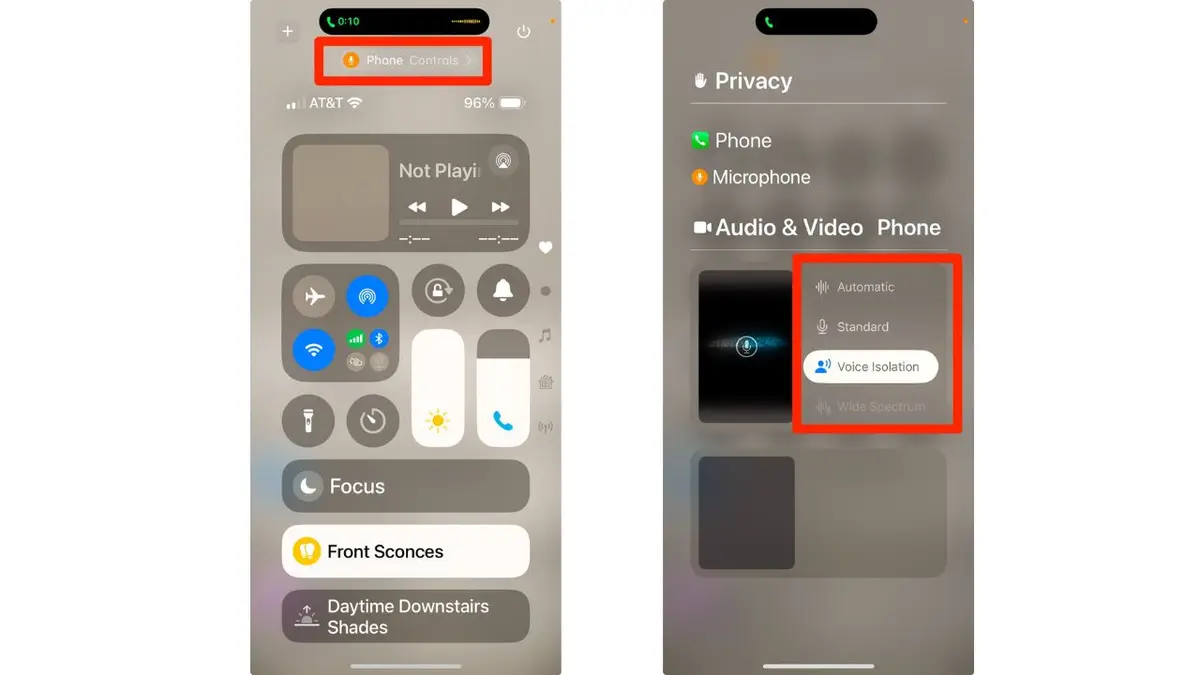
Your selection will only affect the app you're using to make the call. Mic Modes will remain active for that app until you choose a different one.
LET YOUR IPHONE READ ALOUD WHAT YOU CAN'T SEE
Kurt's key takeaways
With the shift to Automatic Mic Mode, Apple is keeping up with our fast-paced, mobile lives. From noisy environments to quiet settings, your iPhone now ensures crystal-clear calls automatically. And for users like Debbie, who often multitask during calls, it’s a game-changer. Debbie, give it a try! Whether you’re handling household tasks or taking a call on a crowded street, your iPhone will adapt so you can focus on the conversation.
What features would you like to see added to future iOS updates to enhance your calling experience further? Let us know by writing us at Cyberguy.com/Contact.
For more of my tech tips and security alerts, subscribe to my free CyberGuy Report Newsletter by heading to Cyberguy.com/Newsletter.
Ask Kurt a question or let us know what stories you'd like us to cover.
Follow Kurt on his social channels:
- YouTube
Answers to the most asked CyberGuy questions:
- What is the best way to protect your Mac, Windows, iPhone and Android devices from getting hacked?
- What is the best way to stay private, secure and anonymous while browsing the web?
- How can I get rid of robocalls with apps and data removal services?
- How do I remove my private data from the internet?
New from Kurt:
- Try CyberGuy's new games (crosswords, word searches, trivia and more!)
- Enter CyberGuy's $500 Holiday Gift Card Sweepstakes
KURT’S HOLIDAY GIFT GUIDES
Deals: Unbeatable Best Black Friday deals | Laptops | Desktops | Printers
Copyright 2024 CyberGuy.com. All rights reserved.
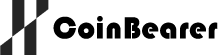

.svg)



.svg)
.svg)